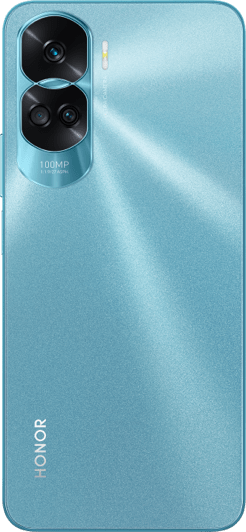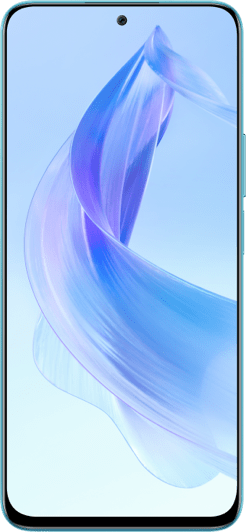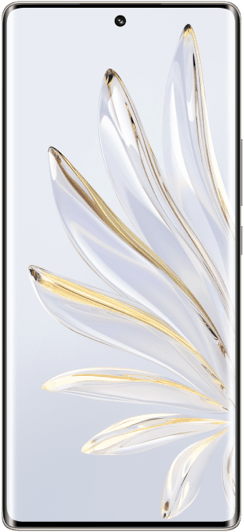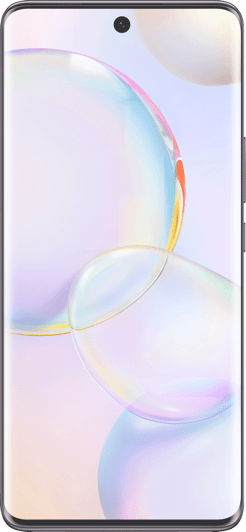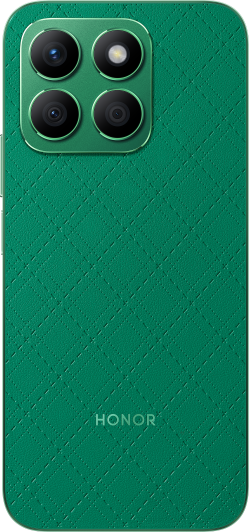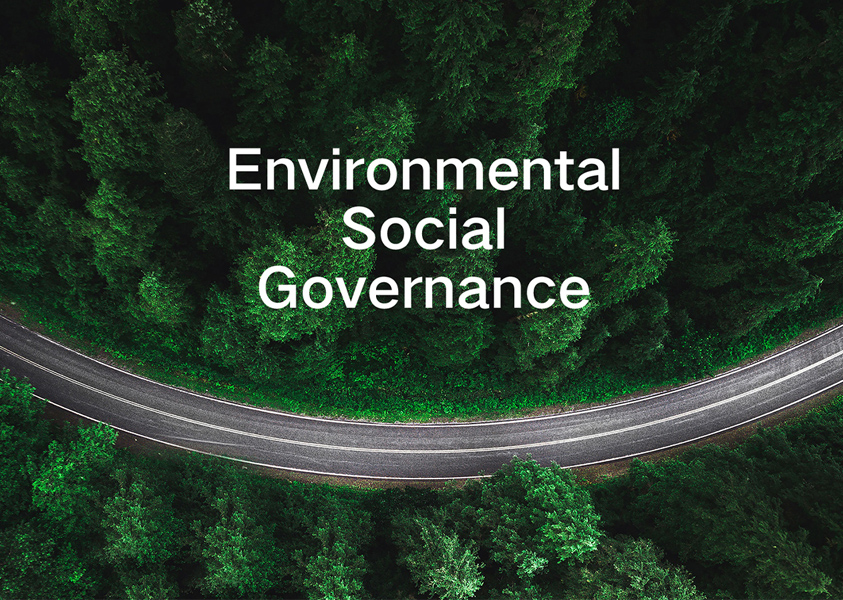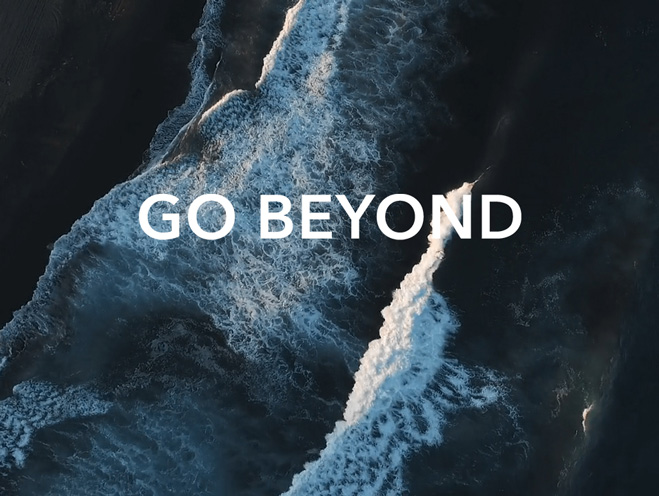TOP

我的荣耀 开启荣耀之旅
To log in to your account, you must first agree to the HONOR PLATFORM TERMS OF USE and HONOR Platform Privacy Statement. If you do not agree, you may only browse the site as a guest.

How to Unlock Your Phone When You Forgot the Password? – 4 Effective Methods
Forgot your smartphone password and can't access its contents? This frustrating incident must have left you feeling helpless and you don't know how to proceed any further. Fortunately, all is not lost yet! We understand that it's a common issue faced by many users - which is why we have put together simple steps for unlocking your phone even if you forget the password. In this blog post, we explain different ways on how to unlock phone without password. So, stay tuned for effective solutions for dealing with forgotten passwords!
4 Effective Methods to Unlock Your Phone
Now we will discuss 4 effective ways on how to unlock a phone without password quickly and easily. With these strategies, you'll never again have to worry about not being able to access your device because it’s locked out of reach!
Factory Reset the Phone
One of the most effective ways to unlock your phone is by performing a factory reset. This method erases all the data on your device, including the password, so it's essential to have a backup of your important files beforehand. Here's how you can factory reset your phone to unlock it:
Step 1: Power off your phone and make sure it is disconnected from any cables.
Step 2: Press and hold a specific combination of buttons, such as the volume up + power button, until you see the recovery mode screen.
Step 3: Navigate through the recovery mode menu using the volume buttons and select the option to perform a factory reset.
Step 4: Confirm your selection and wait for the reset process to complete.
Step 5: Once the reset is done, your phone will reboot, and you can set it up as a new device.
Use Google Find My Device
If you have an Android phone and have previously enabled the "Find My Device" feature, you can use this service to unlock phone without password for Android. But keep in mind that this process will also erase all data on your phone, so it's essential to have a backup. Below is the process:
Step 1: Open a web browser on a computer or another mobile device.
Step 2: Visit the Google Find My Device website and sign in with the same Google account linked to your locked phone.
Step 3: Once signed in, you should see a list of devices associated with your Google account. Select your locked phone from the list.
Step 4: Look for the "Erase" button on the interface and click on it. Before proceeding, a warning message will appear, informing you that all the data on your phone will be deleted. If you have a recent backup of your data or if you're willing to lose the data on your phone, click on the "Erase Device" button to confirm.
Step 5: Google Find My Device will now send the erase command to your phone. If your phone is currently connected to the internet, it will receive the command and start the process of erasing all data on the device.
Step 6: Once the erase process is complete, your phone will be unlocked, and you can set it up as a new device with a new password or pattern.
Use a Backup PIN to Unlock the Password of Your Android Phone
If you want to know how to unlock Android phone password without factory reset, you can try the backup PIN. But it requires that you have set up a backup PIN on your Android device. Here's how you can use this backup PIN to bypass the forgotten password and gain access to your phone again:
Step 1: On the lock screen, enter any random password or pattern until you see a message stating that you have entered the wrong password multiple times.
Step 2: Look for the "Forgot PIN" or "Forgot pattern" option and tap on it.
Step 3: You will be prompted to enter your Google account credentials or your backup PIN.
Step 4: Enter the backup PIN that you set up previously.
Step 5: If the backup PIN is correct, your phone will unlock, and you can set a new password or pattern to secure it.
Use Unlock Software
In some cases, specialized software can help to unlock phone without password without losing data when you forget the password. Here are a few popular unlock software options available for Android devices: DroidKit – Android Phone Toolkit, Dr.Fone - Screen Unlock (Android), Tenorshare 4uKey for Android, etc. Let’s take DroidKit – Android Phone Toolkit as an example to present the steps:
Step 1: Connect your Android device to your computer using a USB cable.
Step 2: Launch the DroidKit - Android Phone Toolkit software on your computer and select the "Screen Unlocker" mode from the main interface.
Step 3: Click the "Start" button to initiate the unlocking process.
Step 4: On the next screen, choose the "Device Connected" button to confirm that your device is successfully connected to the computer.
Step 5: Prepare the device configuration file by following the instructions provided by the toolkit.
Step 6: Once the configuration file is prepared for your device, proceed to put your device into Recovery Mode.
Step 7: After your device enters Recovery Mode, DroidKit will begin removing the screen lock on your Android device.
Step 8: Wait for the screen lock removal process to complete. Then you have successfully unlocked your phone.
It's important to note that using unlock software may involve some risks and may not work for all phone models or versions. Ensure that you carefully follow the instructions provided by the software developers and use reputable software from trusted sources.
Recover Your Data from HONOR Cloud Service After Factory Reset
If you have performed a factory reset, you might worry about losing your data. Fear not! Here's how you can recover your important files and data using the HONOR Cloud service after performing a factory reset on your HONOR smartphone, since HONOR has a feature of Data sync, which syncs app data across devices. It can upload your notes, passwords, and other data to the cloud and automatically keep them up to date on multiple devices. Let’s take HONOR 90 Lite as an example to explain the recovery process:

Step 1: Open the “Settings” and log in with your HONOR ID
Step 2: Navigate to the “Data sync” section
Step 3: Select the files and data you want to restore, such as contacts, photos, videos, or documents.
Step 4: Follow the prompts to initiate the data restoration process. After that, your data will be available on your phone again.
Conclusion
Hope this blog has answered your question, “Can I unlock my phone without password?”. Forgetting your phone password doesn't have to be a cause for panic. With the methods discussed in this guide, you can easily regain access to your device and continue using it without any hassle. Remember to always keep a backup of your important files to prevent data loss during the unlocking process.
If you encounter any issues or need further assistance, consider reaching out to the device manufacturer's support team or a professional technician. Don't let a forgotten password stand in the way of using your phone—unlock it and enjoy your device once again!
Source: HONOR Club
SUBSCRIPTION
By providing your email address, you consent to receive the latest offers and information on Honor products, events and services through email or advertisement on third-party platforms. You can unsubscribe anytime according to Chapter 5 of HONOR Platform Privacy Statement.
CONTACT
Honor Technology (Malaysia) Sdn Bhd
(Registration No.: 202101003804)
1800-88-5645
9:00 AM - 9:00 PM
Copyright © Honor Device Co., Ltd. 2020-2024. All rights reserved.
We use cookies and similar technologies to make our website work efficiently, as well as to analyze our website traffic and for advertising purposes.
By clicking on "Accept all cookies" you allow the storage of cookies on your device. For more information, take a look at our Cookie Policy.
Functional cookies are used to improve functionality and personalization, such as when playing videos or during live chats.
Analytical cookies provide information on how this site is used. This improves the user experience. The data collected is aggregated and made anonymous.
Advertising cookies provide information about user interactions with HONOR content. This helps us better understand the effectiveness of the content of our emails and our website.