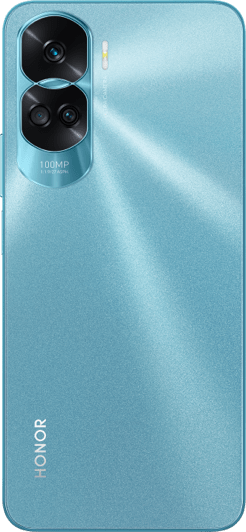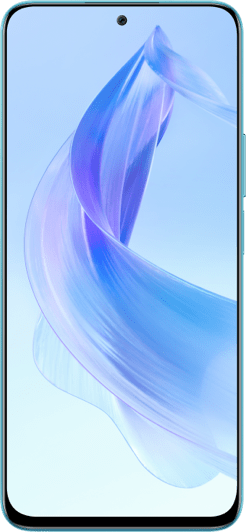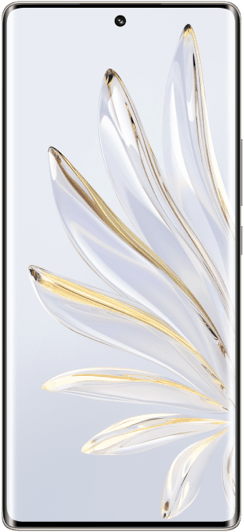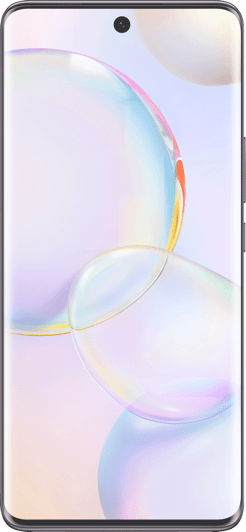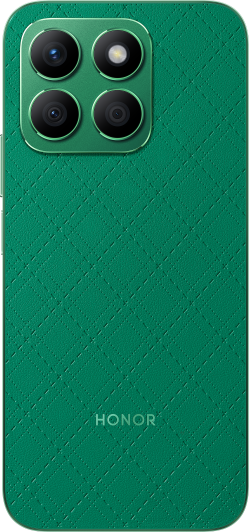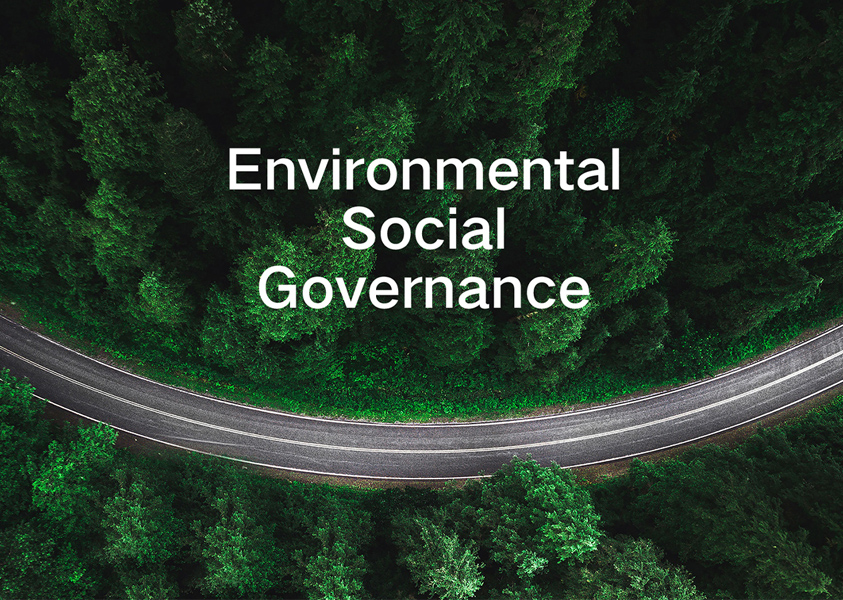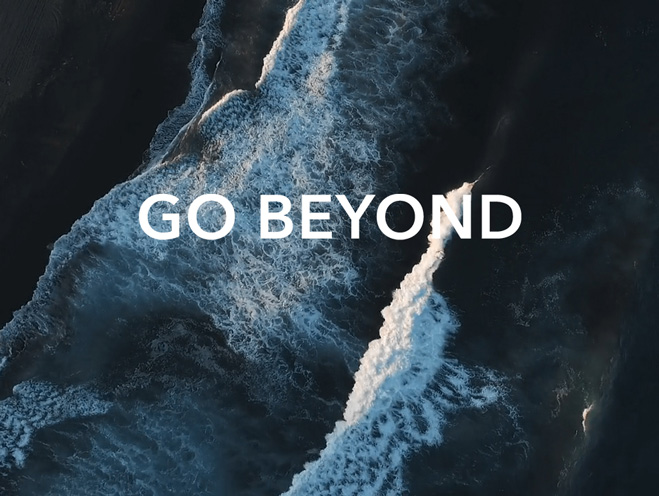TOP

我的荣耀 开启荣耀之旅
To log in to your account, you must first agree to the HONOR PLATFORM TERMS OF USE and HONOR Platform Privacy Statement. If you do not agree, you may only browse the site as a guest.

How to use business card scanner on HONOR 10
Nowadays, businessman always have business cards to introduce themselves for a more convenient communication. Once we received these cards, how to back up the info on them?
First of all, let explain what business cards are. They are cards bearing business information about a company or individual. They are shared during formal introductions as a convenience and a memory aid. A business card typically includes the giver's name, company or business affiliation (usually with a logo) and contact information such as street addresses, telephone number(s), fax number, e-mail addresses and website. Before the advent of electronic communication business cards might also include telex details. Now they may include social media addresses such as Facebook, LinkedIn and Twitter. Traditionally many cards were simple black text on white stock; today a professional business card will sometimes include one or more aspects of striking visual design.
Therefore, once you get a business card, how will you back up the info of them to your phone? So many detailed info, will you type them one by one to your phone contact? Actually, there is tip for you to scan the business card with one click. Many HONOR Android phone have the business card scanner functions for you.

Take HONOR 10 as an example, if you are tired of manually entering the details of each business card you receive into your mobile contacts? You can choose the business card scanner on HONOR 10 to store the giver’s info on your phone with a click.
On the Contacts screen, touch  and take a picture of the business card. Your device will automatically recognize and save the contact's name, phone number, title, and other information to your contacts. Whenever you want the info, you can find them on your contact of your phone. Is it easy? Just try this magic feature of your HONOR phone.
and take a picture of the business card. Your device will automatically recognize and save the contact's name, phone number, title, and other information to your contacts. Whenever you want the info, you can find them on your contact of your phone. Is it easy? Just try this magic feature of your HONOR phone.
SUBSCRIPTION
By providing your email address, you consent to receive the latest offers and information on Honor products, events and services through email or advertisement on third-party platforms. You can unsubscribe anytime according to Chapter 5 of HONOR Platform Privacy Statement.
CONTACT
Honor Technology (Malaysia) Sdn Bhd
(Registration No.: 202101003804)
1800-88-5645
9:00 AM - 9:00 PM
Copyright © Honor Device Co., Ltd. 2020-2024. All rights reserved.
We use cookies and similar technologies to make our website work efficiently, as well as to analyze our website traffic and for advertising purposes.
By clicking on "Accept all cookies" you allow the storage of cookies on your device. For more information, take a look at our Cookie Policy.
Functional cookies are used to improve functionality and personalization, such as when playing videos or during live chats.
Analytical cookies provide information on how this site is used. This improves the user experience. The data collected is aggregated and made anonymous.
Advertising cookies provide information about user interactions with HONOR content. This helps us better understand the effectiveness of the content of our emails and our website.