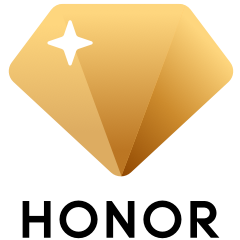Do more with a single tap:
Transfer files instantly between laptop and phone,
and share clipboard and documents.
HUAWEI or HONOR Phone
• Certain HUAWEI or HONOR phones with NFC capabilities
HONOR Laptop
• Labelled with HONOR Magic-link icon
• PC Manager version 9.0.1.80 or later

To check your PC Manager version, go to  > About.
> About.
Connect your phone to laptop
Connect your phone to laptop before using HONOR Magic-link.
Enable Wi-Fi and Bluetooth on your laptop. Make sure that PC Manager is running in the background.
1

Swipe down your phone's status bar to enable NFC, Wi-Fi, and Bluetooth.
2

Tap the NFC detection area on your phone to the HONOR Magic-link icon on your laptop until the phone rings or vibrates.
3

Touch CONNECT on your phone, then click Authorize on your laptop.
4

Note: When connecting your phone to laptop for the first time, you need to open PC Manager, and read and agree to the user agreement.
Magic-link File Sharing
Once your phone is connected to the laptop, you can start transferring images, videos, and documents using HONOR Magic-link.
1. To transfer:
• Images or videos from your phone: Open one or select multiple images or videos in your phone's Gallery.
• A document from your phone: Open the document using WPS Office on your phone.
2.
Tap the NFC detection area to the HONOR Magic-link icon until the phone rings or vibrates.
Note:
•
After transferring an image with text from your phone to the laptop, click

to extract text from the image.
• If you open an image or a document each simultaneously on your phone and laptop, the default transfer direction is from your phone to laptop.
1. To transfer:
• An image from your laptop, open it in Photos app.
• A screenshot of your current window, simply open and stay on the desired page.
• A document from your laptop, open it using Microsoft Office.
2. Go to your phone's home screen.
3.
Tap the NFC detection area to the HONOR Magic-link icon until the phone rings or vibrates.
Note: Current window is captured and transferred by default. To do so for the entire screen, go to PC Manager > > Settings > My Phone (or Phone Connection), and disable Send screenshot of current window to your phone.
> Settings > My Phone (or Phone Connection), and disable Send screenshot of current window to your phone.
Phone -> Laptop 

- To transfer:
- Images or videos from your phone: Open one or select multiple images or videos in your phone's Gallery.
- A document from your phone: Open the document using WPS Office on your phone.
- Tap the NFC detection area to the HONOR Magic-link icon until the phone rings or vibrates.
Note:
- After transferring an image with text from your phone to the laptop, click
 to extract text from the image.
to extract text from the image.
- If you open an image or a document each simultaneously on your phone and laptop, the default transfer direction is from your phone to laptop.
Laptop -> Phone

- To transfer:
- An image from your laptop, open it in Photos app.
- A screenshot of your current window, simply open and stay on the desired page.
- A document from your laptop, open it using Microsoft Office.
- Go to your phone's home screen.
- Tap the NFC detection area to the HONOR Magic-link icon until the phone rings or vibrates.
Note: Current window is captured and transferred by default. To do so for the entire screen, go to PC Manager > > Settings > My Phone (or Phone Connection), and disable Send screenshot of current window to your phone.
> Settings > My Phone (or Phone Connection), and disable Send screenshot of current window to your phone.
Magic-link Screen Recording
Shake and tap to record screen!
1.
Shake your phone, and within 5 seconds, tap the NFC detection area to the HONOR Magic-link icon until the phone rings or vibrates. Once your laptop screen is projected, your phone will start to record the current screen.
2.
Touch

to stop recording and the recorded content will be saved to Gallery automatically. Maximum single recording time is 60 seconds.
Note : Screen Recording is available on laptops with Intel processor.
Magic-link Clipboard Sharing
1.
Open PC Manager, go to My Phone > Enable, and follow onscreen instructions to authorize your laptop to read data on your phone.
2.
Copy text on your phone and paste them on the laptop, or vice versa.
3.
Click the PC Manager icon in the bottom-right corner, and select Clipboard to check a list of recently copied text.
1.
Open PC Manager, go to My Phone > Enable, and follow onscreen instructions to authorize your laptop to read data on your phone.
2.
Click the PC Manager icon in the bottom-right corner, and select Documents to view recently accessed documents.
Note:
1. Certain features may vary with sales regions and release time.
2. Product images, videos, and screen display above are for reference only. Actual product and screen display may vary.
3. HONOR may make content adjustments, when necessary, on this page to match the product performance and specifications of the actual product. For updated information on compatible models and FAQs, contact the after-sales team.
4. Product information is subject to such changes and adjustments without notice.



 > About.
> About.



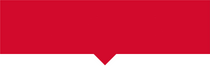

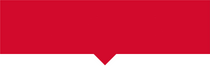

 to extract text from the image.
to extract text from the image.
 > Settings > My Phone (or Phone Connection), and disable Send screenshot of current window to your phone.
> Settings > My Phone (or Phone Connection), and disable Send screenshot of current window to your phone. to stop recording and the recorded content will be saved to Gallery automatically. Maximum single recording time is 60 seconds.
to stop recording and the recorded content will be saved to Gallery automatically. Maximum single recording time is 60 seconds.







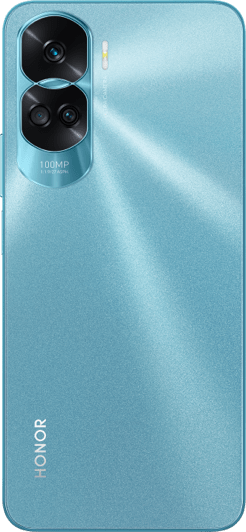
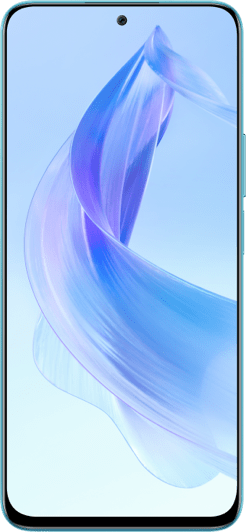



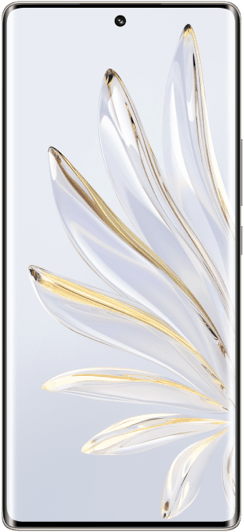























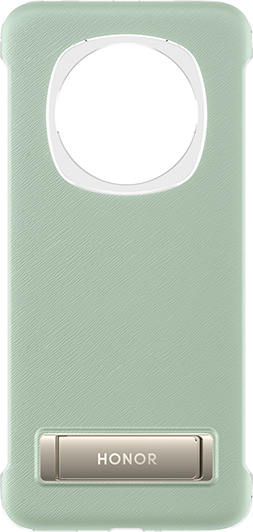





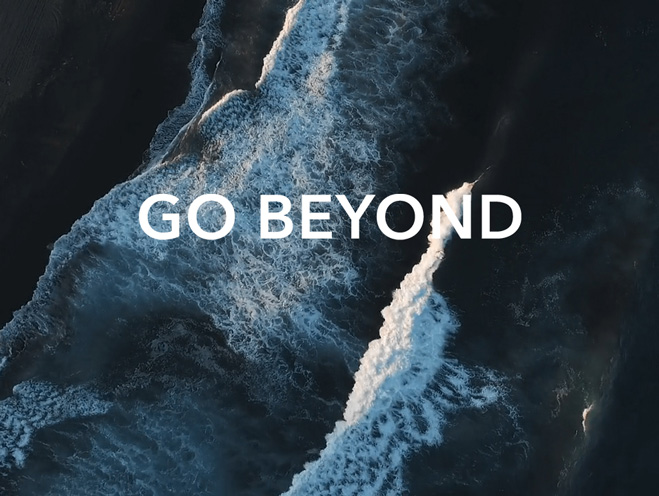



 > Settings > My Phone (or Phone Connection), and disable Send screenshot of current window to your phone.
> Settings > My Phone (or Phone Connection), and disable Send screenshot of current window to your phone.