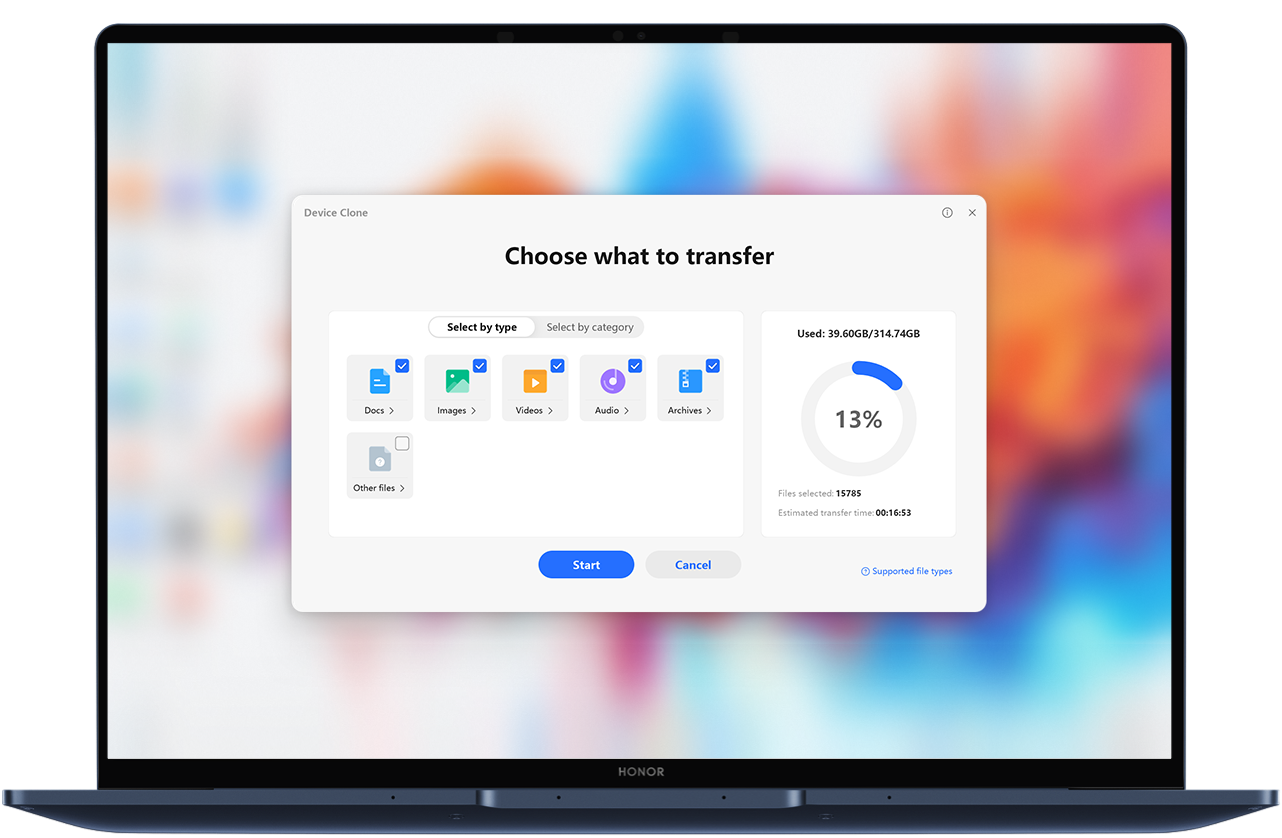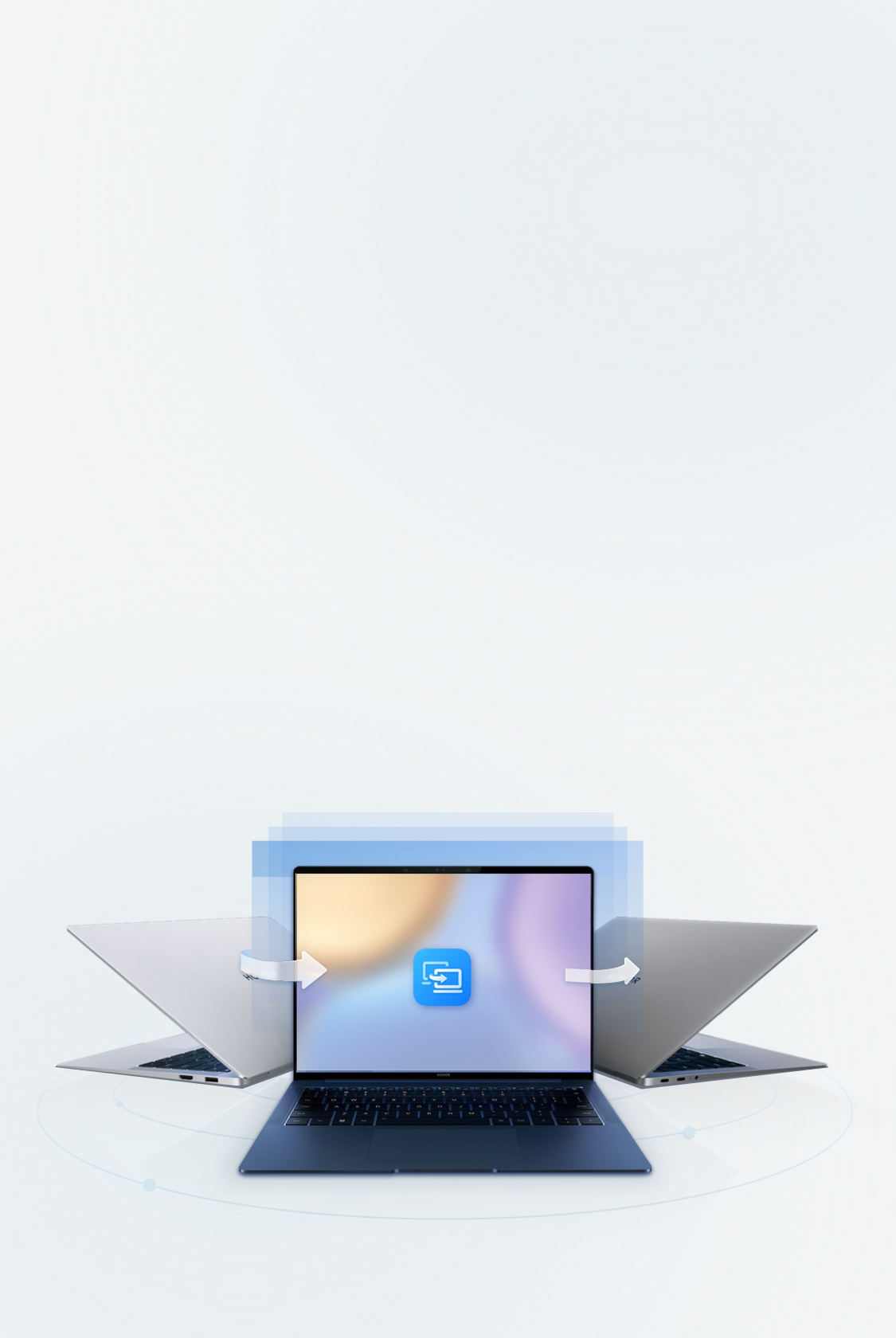

Simple steps to migrate data to new HONOR PC.
Migrate data from old PC
to new HONOR PC
*Only transferring data out is supported for other Windows PC brands.


High-speed data transfer
Wireless transfer at up to 70 MB/s based on minimalist communication protocol, helping migrate data to new PC effortlessly.
*Data from HONOR Lab. 70 MB/s is the highest speed tested on HONOR PCs in a lab environment. Actual speed depends on the environment and model.


Easy transfer of personal files
and photos
Seamlessly transfer pictures, videos, documents and other files from the old PC to the new. You can also restart interrupted transfers from where they left off or when unexpected failures occur.
*Windows system files are not supported.
-
1. Open Device Clone, select your old and new PCsOn the new PC, open Device Clone in PC Manager, select \"This is the new device\". On the old device, install and open Device Clone, select \"This is the old device\".*HONOR PC Manager supporting Device Clone is being updated continuously. Please refer to the actual. You can also manually download the app.
-
2. Connect the old and new devicesOn the new device, select the old device from which you want to transfer data out. Confirm the old and new devices in sequence to complete the connection.
-
3. Select the data to be migrated and get startedAfter connecting, on the new device, select the data to be migrated, click Transfer and wait until the migration is complete.
FAQs
-
1. Which data cannot be migrated?
- Hidden files and shortcut files do not support migration. Applications and files in the application directory do not support migration. The path contains Program File or Program Files (x86) *.
System directories do not support migration: the root directory contains the Windows directory *
- Hidden files and shortcut files do not support migration. Applications and files in the application directory do not support migration. The path contains Program File or Program Files (x86) *.
-
2. What are the possible causes for an exception during data transfer?
- During data migration, do not perform other operations, such as deleting, adding, or modifying files or folders, or operating other software, as the background may be operating on the files or folders.
-
3. What should I do if an exception occurs during data transfer?
- You can transfer files that have previously failed to transfer again by using the continuation function.
-
4. During the transfer, I get stuck on the transfer page and the progress bar does not progress for a long time. What should I do?
- Please check if the file to be transferred has been deleted before transfer.
-
5. After the new device finds the old device, when clicking \"Continue\" on the new device, the old device doesn't show the PIN code or the interface of the new device shows an error. What should I do?
- Restart the Bluetooth of both devices and try again.
-
6. Cannot connect when non-HONOR devices are using Device Clone?
- When using Device Clone on non-HONOR devices, the two devices need to connect to the same network.
-
7. Version not compatible. Update?
- If you are using Device Clone in the PC Manager, please update the PC Manager through the PC Manager update interface. If you are using Device Clone app, update it in its Settings.