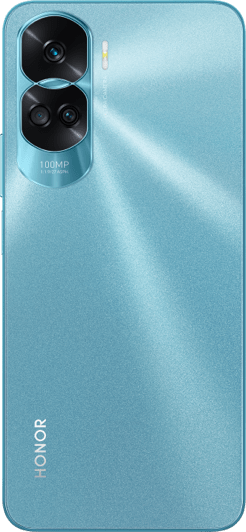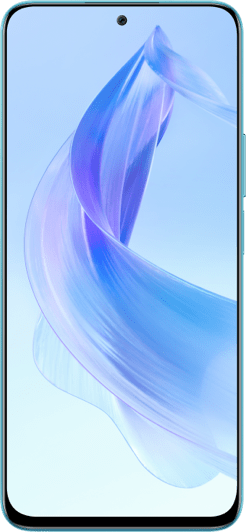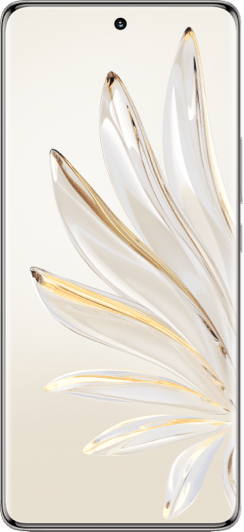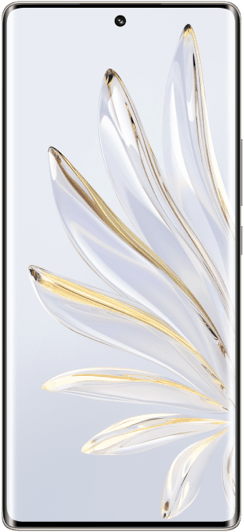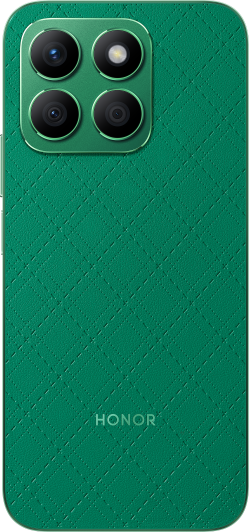TOP

我的荣耀 开启荣耀之旅
By clicking AGREE, you indicate that you accept the HONOR PLATFORM TERMS OF USE.
Keep up to date with Honor products, services and discounts via email.
For further details about withdrawing your consent, please see HONOR Platform Privacy Statement.

How to Unlock My HONOR Phones with Fingerprint
HONOR phones are pretty clever. So clever, in fact, that they can unlock using your fingerprint at super speed. Read this guide to find out how to do it.
When you want to use your HONOR smartphone, you do not want to hang around. If you have got something to be doing, whether that is checking the latest sports scores, taking a perfect selfie, or just messaging your friends, you want to get quick access without having to bother with PIN codes or patterns. Well, thanks to the quick fingerprint unlock features of HONOR smartphones, now you do not have to!
Before you can use your fingerprint to unlock your HONOR phone, you will need to set up fingerprint recognition. Here's how to do that.

1. Where is your sensor?
The first thing to do is work out where your fingerprint sensor is located. Most HONOR smartphones have a fingerprint sensor on the front, but some, like the HONOR 7A and HONOR 7C, have the sensor on the back.
2. Open Settings
Your device will need to learn what your fingerprint is like so that it can be used to unlock. To do that, you need to get into Settings to 'enrol' a fingerprint.
3. Set a password
It is important to remember that passwords work alongside fingerprints. This is because your HONOR phone improves security by occasionally requiring you to unlock using your password, such as if you restart your phone or on the rare occasions that it might not be able to recognise your fingerprint for some reason. Once you are in Settings, go to 'Security and Privacy', then 'Fingerprint ID'. Select 'Pattern', 'PIN' or 'Password'. From there, you can follow the simple instructions to set your password.
4. Enrol your fingerprint
After you have set that all-important password, you can touch 'New fingerprint'. This will allow you to enrol your fingerprint and store it in your phone. Pop your finger on the sensor and press gently. Once the phone vibrates, move to a different part of your finger and do it again. Keep doing this to make sure that your HONOR phone 'sees' all the different parts of your finger. (This will make fingerprint unlocking more reliable.) Once your phone has everything it needs, it will let you know, and you can touch OK.
5. Test it out
Once you have finished the enrolment process, it is a good idea to test out your new unlocking method, just to be sure it has worked okay. Do not forget the password you set in step 3, just in case you need to use it.
6. Use more than one finger
Perhaps you have enrolled the thumb on your dominant hand. That's a good idea, because it is the one you are most likely to use to unlock your HONOR phone. However, sometimes, you might want to unlock your phone while it is sitting on a table and without picking it up. Doing that with a thumb is awkward. Luckily, your HONOR phone can store up to five fingerprints, so you should repeat this process with other fingers to make sure you have the most usability.
You May Like:
Ultrasonic Fingerprint Sensor: How does it Work in HONOR 10
How to Use Face Unlock in HONOR Android Phones
Subscribe To Our Newsletter - Discover HONOR
By entering your email address, you agree to receive the latest offers and information on HONOR products, events and services. You can unsubscribe from email by entering the link in email messages. You hereby consent to share or transfer your email address to our third-party subscribe service provider located in Hong Kong.
Copyright © Honor Device Co., Ltd. 2020-2024. All rights reserved.
![]() 粤公网安备44030002002883号 粤ICP备20047157号
粤公网安备44030002002883号 粤ICP备20047157号
We use cookies and similar technologies to make our website work efficiently, as well as to analyze our website traffic and for advertising purposes.
By clicking on "Accept all cookies" you allow the storage of cookies on your device. For more information, take a look at our Cookie Policy.
Functional cookies are used to improve functionality and personalization, such as when playing videos or during live chats.
Analytical cookies provide information on how this site is used. This improves the user experience. The data collected is aggregated and made anonymous.
Advertising cookies provide information about user interactions with HONOR content. This helps us better understand the effectiveness of the content of our emails and our website.